imbraw2dng
Convert RAW from I'm Back into DNG
imbraw2dng - Convert RAW files from I’mBack® into DNG
Most of this is free software (0-clause BSD-License) and not commercially supported.
oder AUF DEUTSCH
日本語
What to find here
-
imbapp.htm- App-Like converter for use in browser from hard disk, internet, or directly from ImB -
imbraw2dng.html- Historic version
also in different languages asimbraw2dng_XX.html(see Internationalization) -
imbapp.apk- Real Android app. For Apple, see here. -
imbraw2dng.js- Node.js version for command line use
also in different languages asimbraw2dng_XX.js(see Internationalization) -
Calibrated Camera profiles for download for ImB
-
imbdng2raw.html,imbdng2raw.jsbackward conversion from DNG to RAW, only for original DNGs converted using these tools
The ImB RAWs are not really “B&W RAW” but actually the RAW sensor data that also contains the colour filtering (unfortunately only 8 bit deep for 35mm and MF, but 12 bit for Film).
DNG is an open TIFF-like format and consists mainly of constant data around the original image scanlines. If it is from an MF or Film ImB then the Color Filter Array is different.
Problems and ideas can also be discussed on the “Issues” or “Discussions” tabs of the github repos or in the I’m Back Users Group on Facebook.
Get Started
If you use android, try the Android app with your android device in the ImB Wifi.
If you prefer using it in the browser on your PC or smartphone, there are the choices:
-
use the
IMBAPP.HTMand/or historicIMBRAW2DNG.HTMLdirectly from the internet or copy them anywhere you like on your harddisk or memory.
(All data will stay inside your browser!)
In this case, you need to transfer the files from ImB or access the MicroSD via USB, adapter, original ImB App or whatsoever. -
when you copy that file directly onto the MicroSD into the
IMBACKfolder (How do I do that?), you can directly combine download and conversion to DNG: (videos and JPG can also be downloaded)
http://192.168.1.254/IMBACK/IMBAPP.HTM(newer, also allows to set the clock time, record video or take pictures!)
The device where you open the page needs to be in the ImB Wifi.
If you like to use the command line, you can use the imbraw2dng.js with node.js. It can also access the ImB if you are in the device Wifi. Command line help
How do I copy HTML files to the MicroSD?
…. when you want to download/convert directly in your browser from ImB.
Android:
Install the real app, then enter ImB Wifi and use the extras menu.
Using a Micro SD reader/adapter or USB cable
Take the Micro SD from your back and insert it into Micro SD Adapter on your computer or phone, or connect ImB to your PC via USB and select Mass Storage on ImB.
Open the contents of the Micro SD/USB drive, it might be named VOLUME1 or 0000-0001 and you should see a folder named imback or IMBACK.
Use your operating system/file explorer to copy the file imbapp.htm that you downloaded into the imback or IMBACK folder.
Eject the Micro SD from computer or phone and put back into your device - ready!
Via network
Put your Phone or PC into the ImB Wifi.
Use a new browser window or tab, navigate to http://192.168.1.254/IMBACK/.
Click on Choose file and select the imbapp.htm you just downloaded. Click upload file (wordings need to be checked) - ready!
Usage
You can drag and drop all directories or files from the I’m back (i.e. from the micro SD inserted into your PC or the USB mass storage) into the blue field. It will then copy all non-RAW
files exactly and convert the RAW files to DNG, replacing the .raw/.RAW file extension with .dng. When you use the Choose Files button, you can select RAW files directly.
Your browser will download them according to its download settings, so it might pop up a dialog where to save it for each file if so configured, or throw all files into your Downloads directory (possibly renaming it) if so configured , or, or, or…
When you use the android app or point browser directly to the converter page on your ImB, it should be intuitive! If you do not think so, let me know.
Conversion to DNG currently sets the Timestamp Tags if the filename seems to be a reasonable I’m Back filename, and the OriginalRawFilename to the name of the RAW inputfile. That way you can name the DNG file whatever you like without losing much of the original information.
If you ever need to revert the original RAW from the DNG (e.g. to do the conversion again with a never version), this is possbile using imbdng2raw.html
Processing the DNG
Use your favourite software, e.g. darktable, lightroom, ufraw, rawtherapee etc.
Do not expect the image to be okay out-of-the-box. I will probably not be able to provide all tags in the DNG to satisfy all possible programmes. Take your time to adjust the colours and then the rest. If anyone is experienced around DNGs or knows someone who would be willing to help - please get in contact e.g. on Discussion on pixls.us for Darktable/RawSpeed or I’m Back digital back Developers Group on Facebook.
A strong green or magenta tint all over the image should not happen any more! But if you have one and can not level it out using your software’s color matrix/color calibration or white-balancing, a sample image might be interesing to fix it.
If a red highlighted spot is in the center of the image, a manual retouche after the processing is required, or use the following darktable setting, placing and sizing a circle shape manually around the area.
To avoid the red spot from the start, use a bigger aperture (smaller f-number) or combine the standard PDLC matte with a Fresnel screen from I’m Back or a Canon EG-xxx screen.
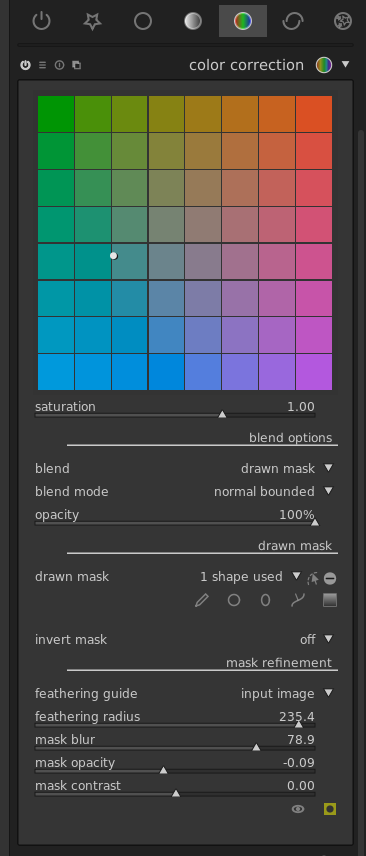
Internationalization
The current supported langauges are english (EN), japanese (JA) and german (DE). If you save the imbraw2dng.js file with a name change to imbraw2dng_XX.js where XX
is the language shortcut, it will run directly in that language. If you want to contribute to translating, translate what you are reading now or look
here and get in contact!
E.g. historic german version, historic japanese version (same files, different names).
Command line using node.js
If and when you have node.js version ≥ V20.10(LTS) installed, you can do the conversion via command line by getting the file
imbraw2dng.js. Naming conventions according to Internationalization
apply. Parameter and calling help can be read with node imbraw2dng.js.
Usage: node imbraw2dng.js [-l lang] [-f | -r] [-d dir] [-nc | -co] [-np] [-ndcp] [-owb] [-cr copyright] [-R] [-J] [-O] [-n yyyy_mm_dd-hh_mm_ss] [-fla | -flx] [ [--] <files-or-dirs>* ]
Options:
-h - show this help
-nc - do not use coloured text
-co - force coloured text
-l XX - where XX is a valid language code (currently: DE, EN, FR, JA)
Language can also be set by changing filename to imbraw2dng_XX.js .
-d dir - put output files into dir
-f - overwrite existing files
-r - rename output file, if already exists
-np - Do not add preview thumbnail to DNG
-owb - Use old style constant white balance
-ndcp - Do not include new DNG Color profile
-cr "copyright..." - add copyright to DNG
-at "author..." - add author/creator to DNG
-fla, -flx - add multiple images to fake long exposure, flx scales down
-R - convert RAW from ImB connected via Wifi or from given directories
-J - get JPEG from ImB connected via Wifi or from given directories
-O - get non-RAW/non-JPEG from ImB connected via Wifi or from given directories
-da correcttimestamp=cameratimestamp - time stamp correction (format yyyy_mm_dd-hh_mm_ss)
-n yyyy_mm_dd-hh_mm_ss (or prefix of any length) - select only newer than this timestamp from ImB or from given directories
-----
-- - treat rest of parameters as local files or dirs
<files-or-dirs> - process local files or directories recursively, e.g. on MicroSD from ImB
About configuration see imbraw2dng.json.
Tipps, tricks, internals and details
Comparison
Concerning IMBAPP.HTM and the Android app:
Advantages over the APP from ImB:
- you can use it on any browser
- can display raw
- converts raw to DNG on download
- can be used offline just like imbraw2dng
Disadvantages over the APP from ImB:
- live image view for video not built in
- no local album browsing on PC/phone
- no tough guy looking at you
Differences over the APP from ImB:
- time on device not set automatically on connect, click menu manually (or use Setting to do it automatically)
Advantages over the historic imbraw2dng.html when used on the ImB:
- can set the time of the ImB
- can take photos and film video
- faster jpeg previews
- can set image parameters (size, EV…)
EXIF
The EXIF data in the JPEG files from ImB is of limited use, because it reflects the perspective of the ImB optics and sensor and not of the actual camera. But if you would like to add it to your DNG files, this is possible. Process the JPEG first and then the corresponding RAW. Corresponding is defined as: time difference < 5 sec and counter (last part of filename) difference 1. It is not neccessary to be directly consecutive, first all JPEGs and then the RAWs should do it.
Author/creator and copyright metadata can be set globally, and per-image a description can be set.
Long Exposure
If you want to simulate a long “Long exposure” by several shorter ones to avoid the specific noise, you can do so by using the -fla/-flx parameters on node.js.
Or set the checkbox below the blue field on the HTML page and then drag and drop the RAW-files you want to stack up together into the blue field.
In the app, you first need to convert all RAWs to DNGs. Then select the DNGs you want to stack in your file browser and share these with the ImB OS App.
Revert to RAW
If you want back the original raw for an original converted DNG in the app, select only one single DNG in the file browser and share it with the ImB OS App.
Or use imbdng2raw.html or imbdng2raw.js
iPhone
The android app consists of the same HTML/Javascript code as the html pages but wrapped with Apache Cordova. Building an IOS App should be possible similarly, but I neither own a Mac nor an iphone. If someone would like to help out??
etc.
Your preferred settings can be saved in a configuration file for node.js (see above) or in the browser when you load it from a web server (internet or from ImB).
You are welcome to browse the code, help translation or optimizing!